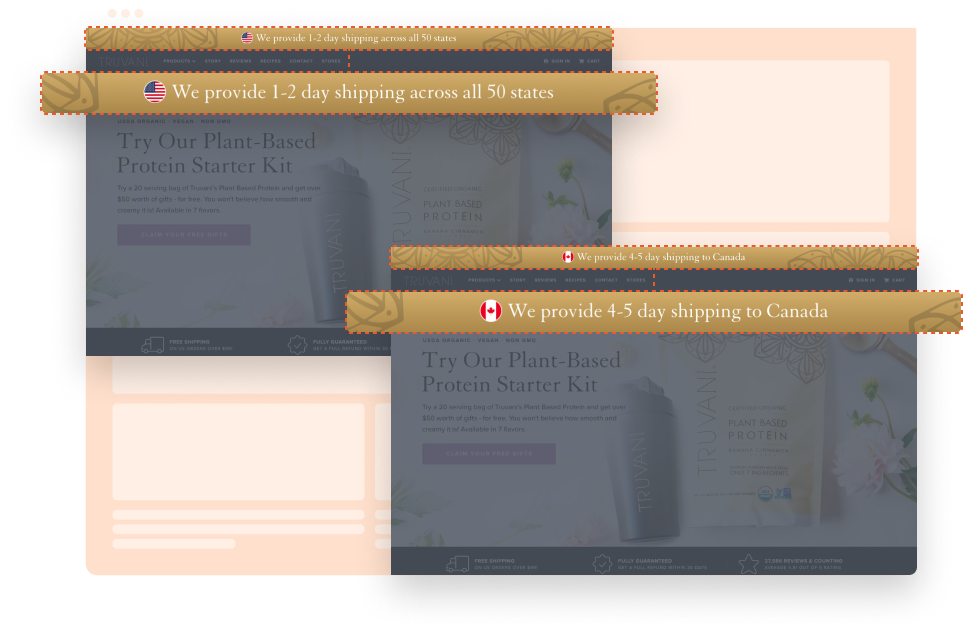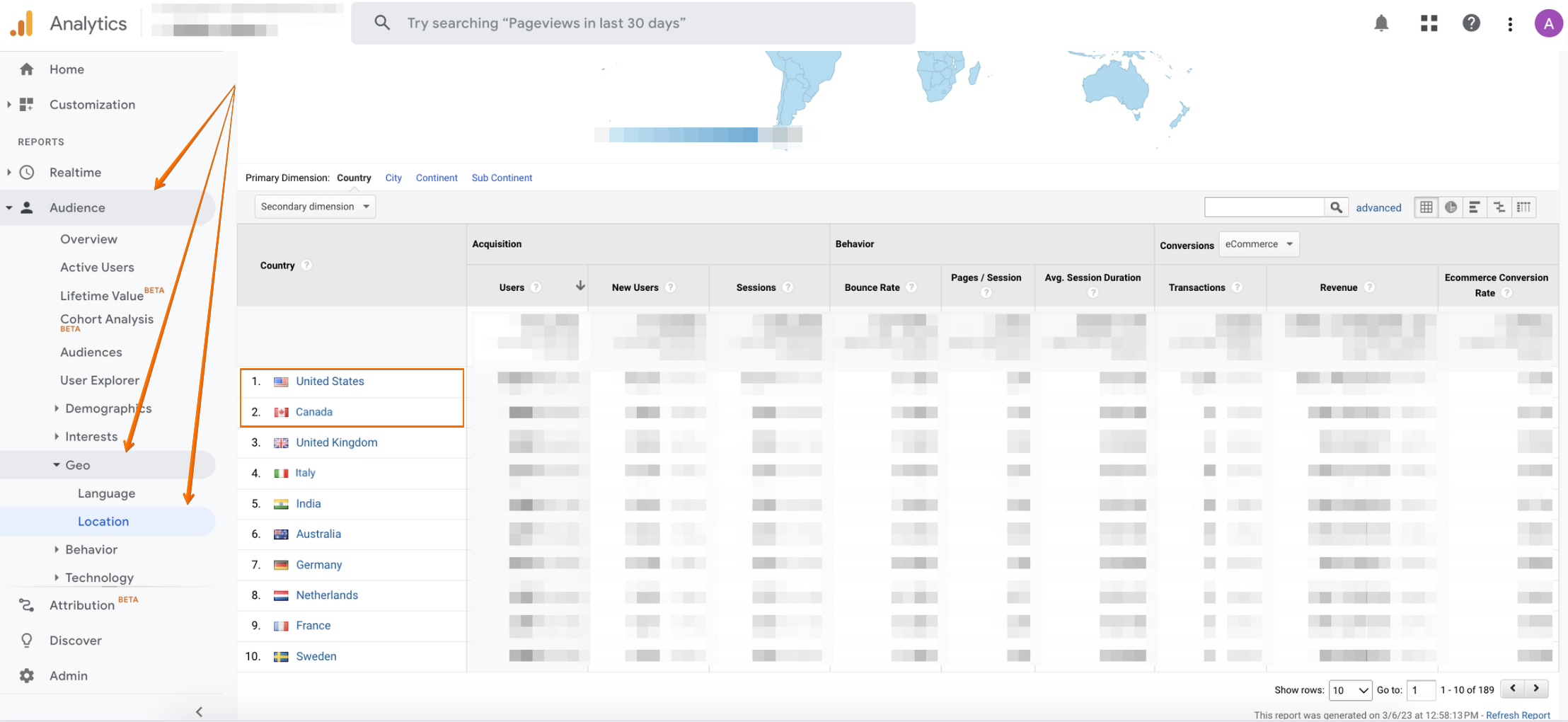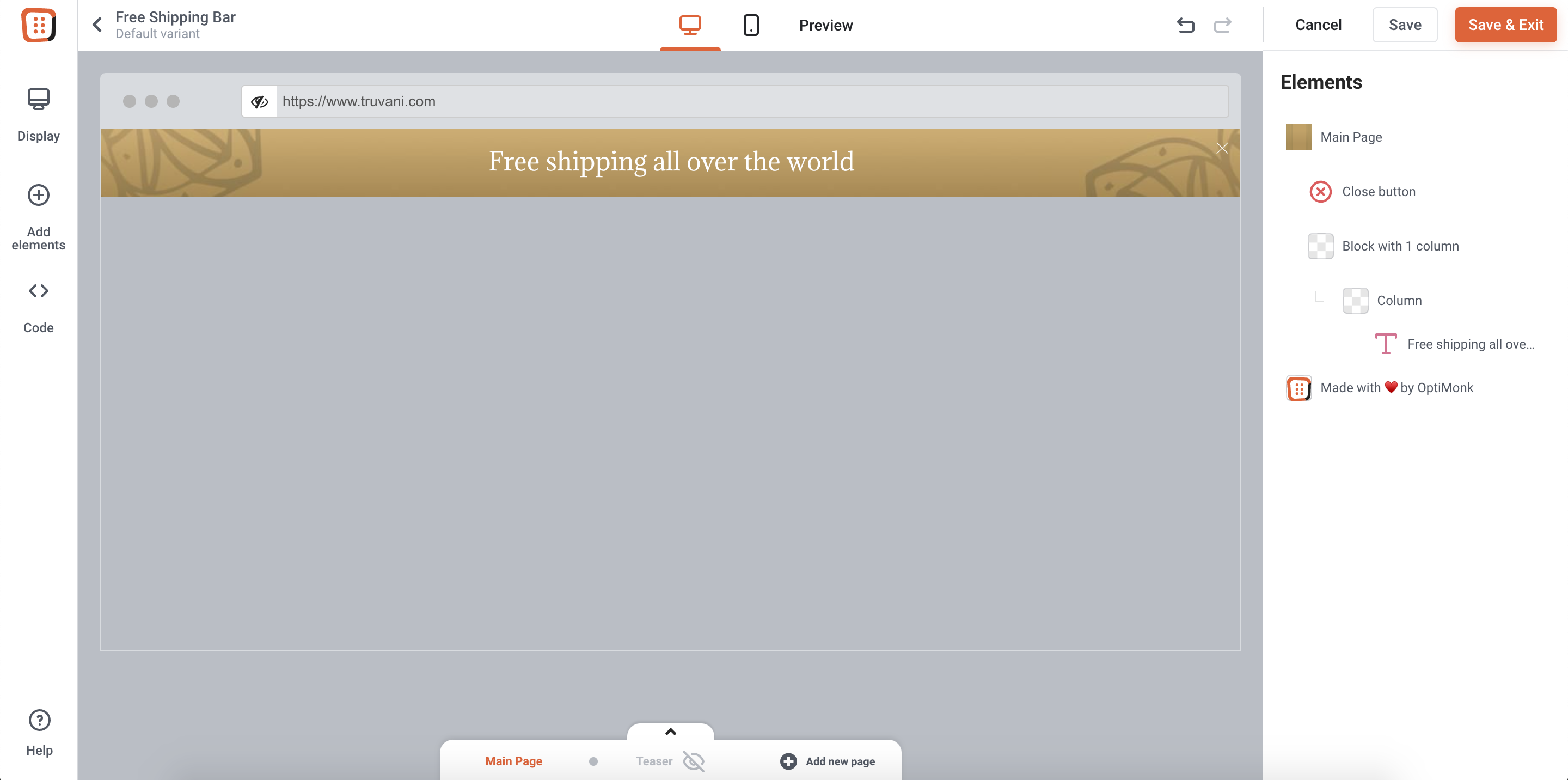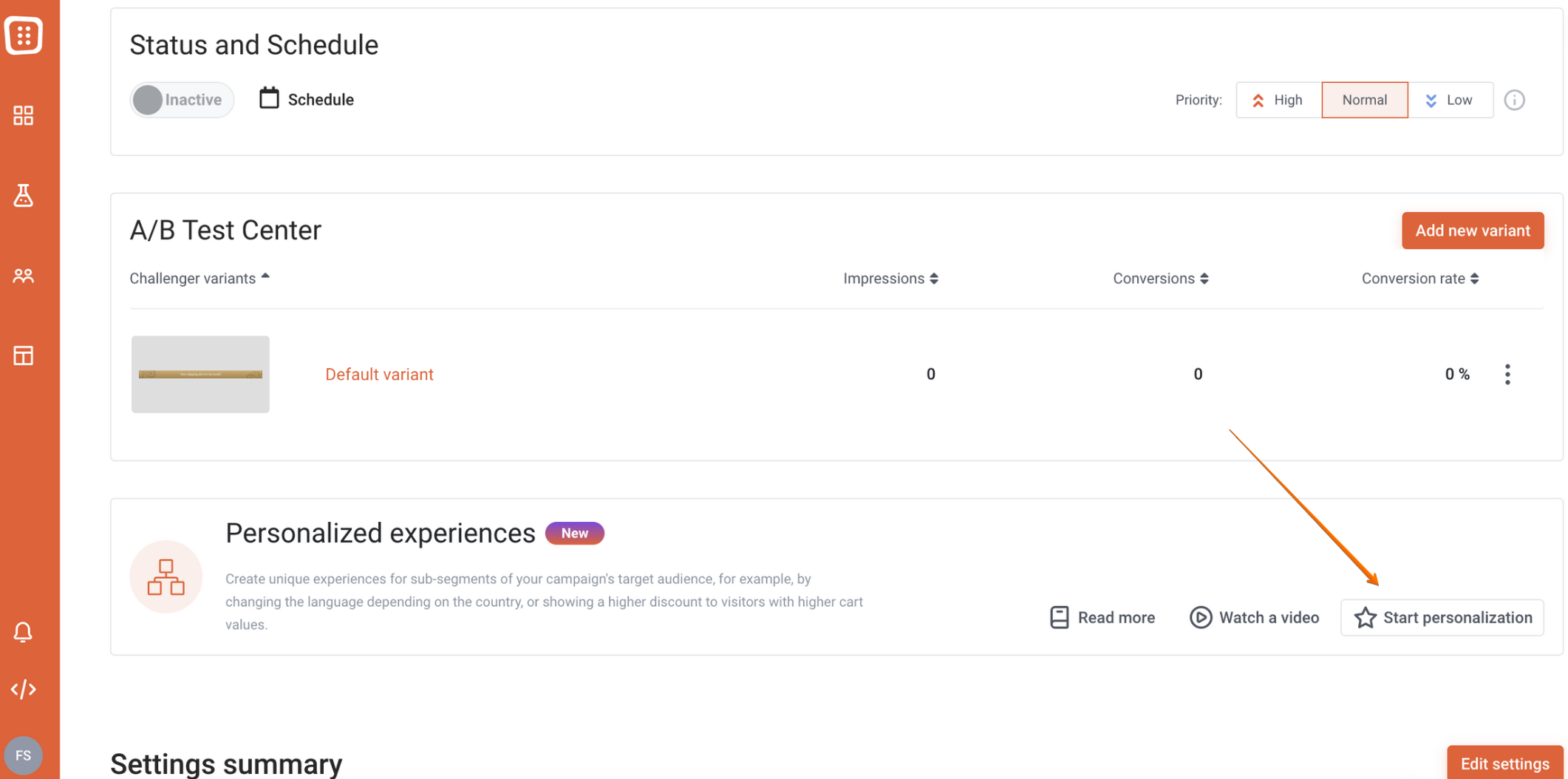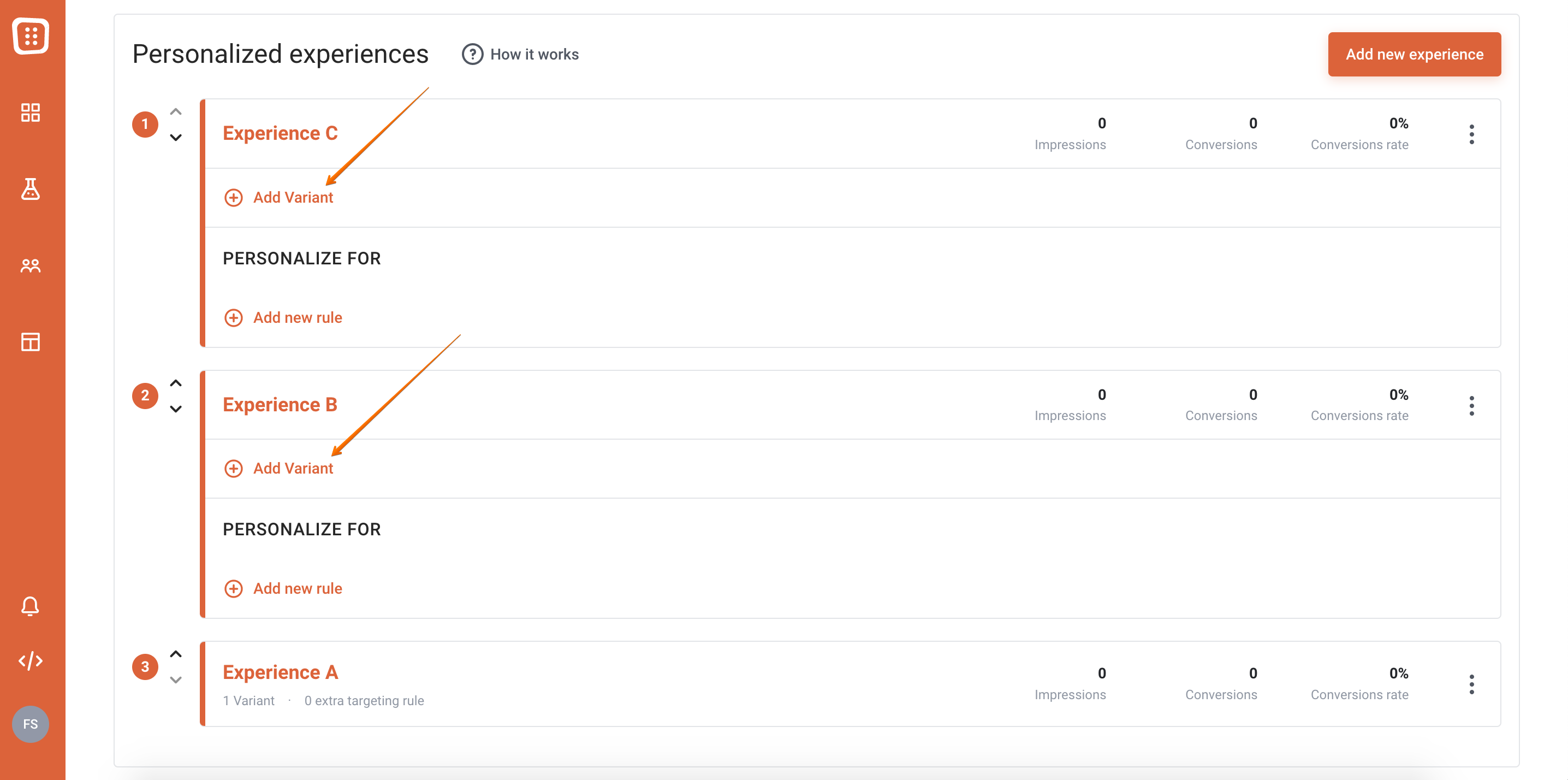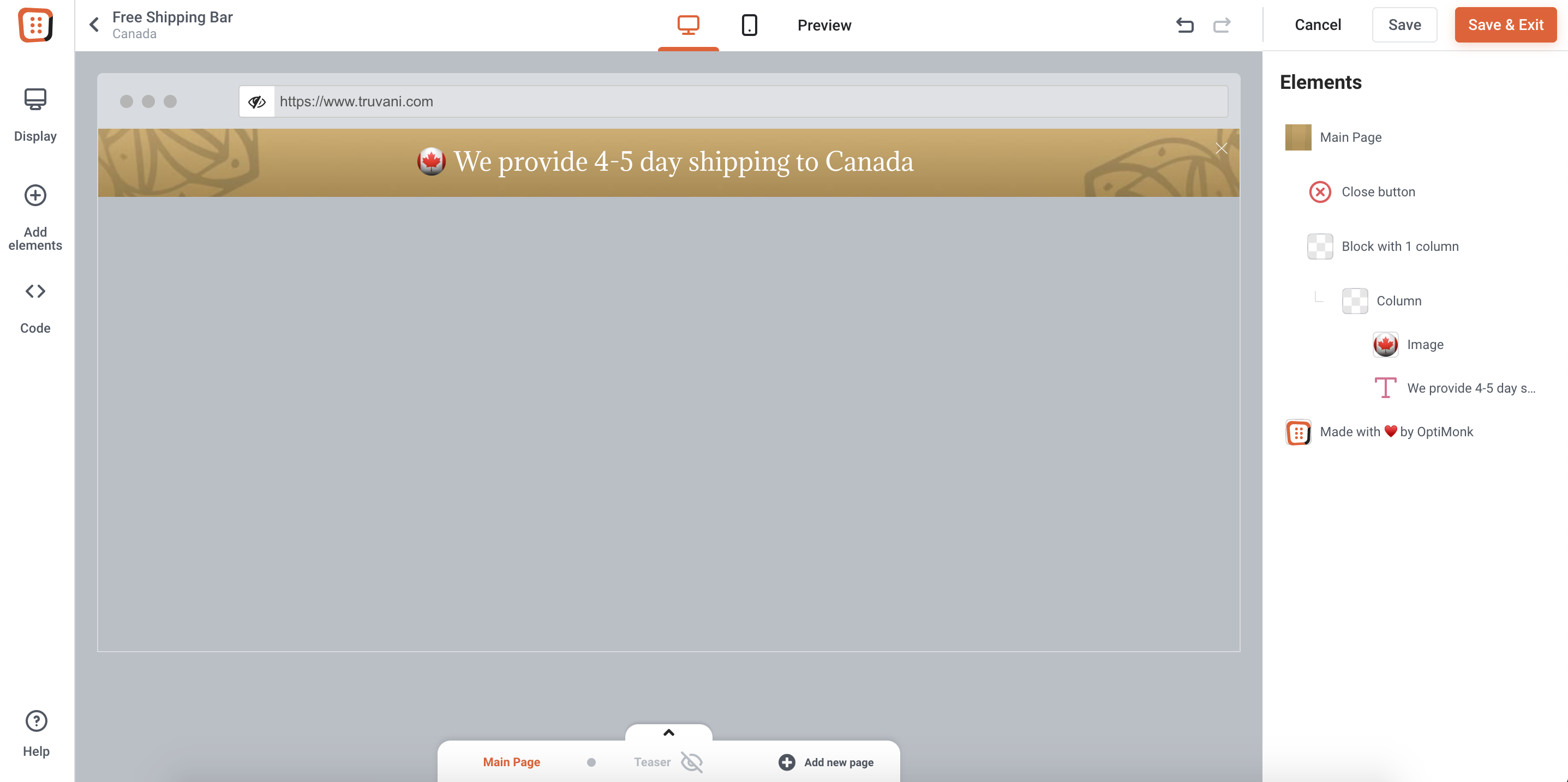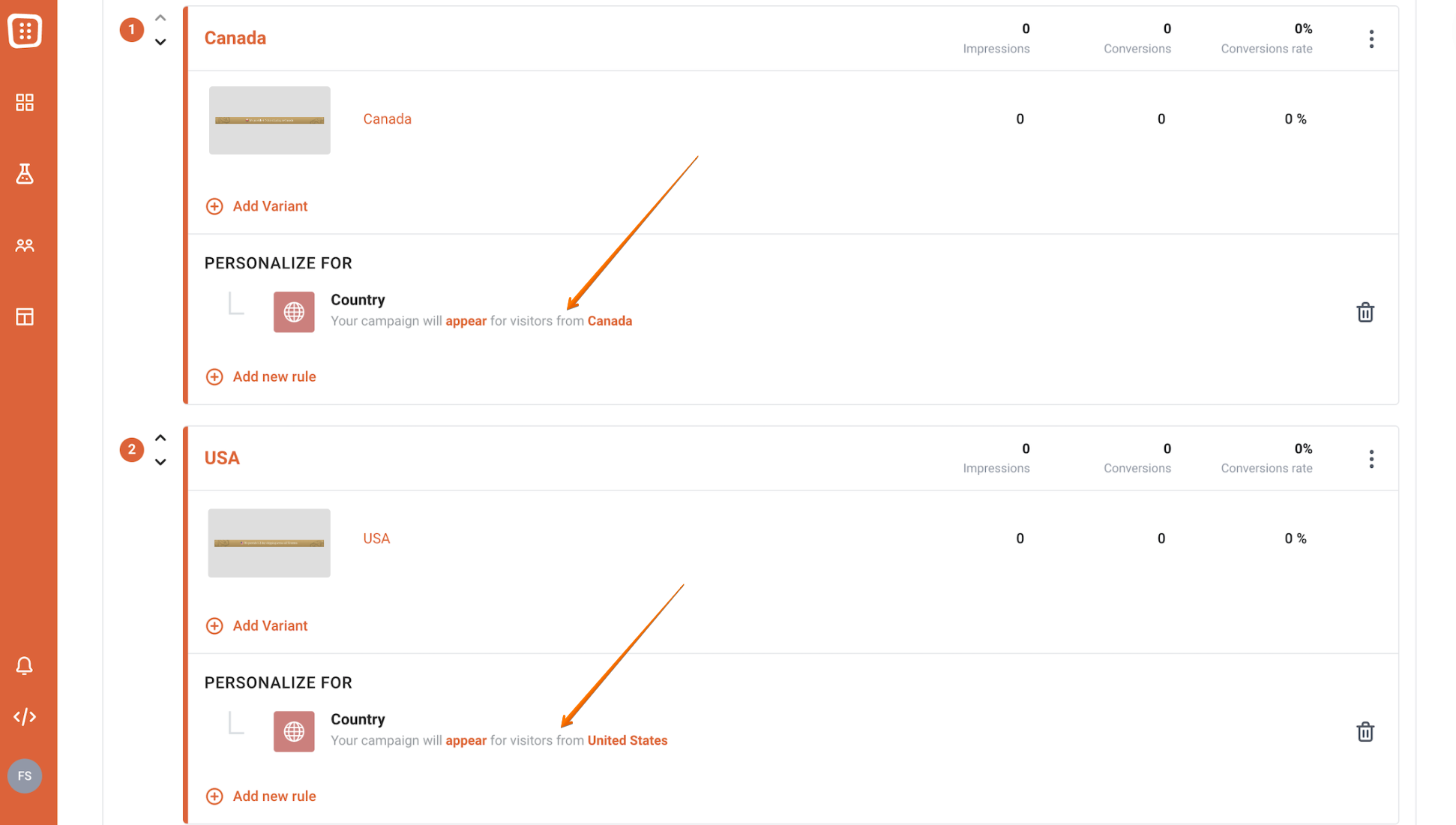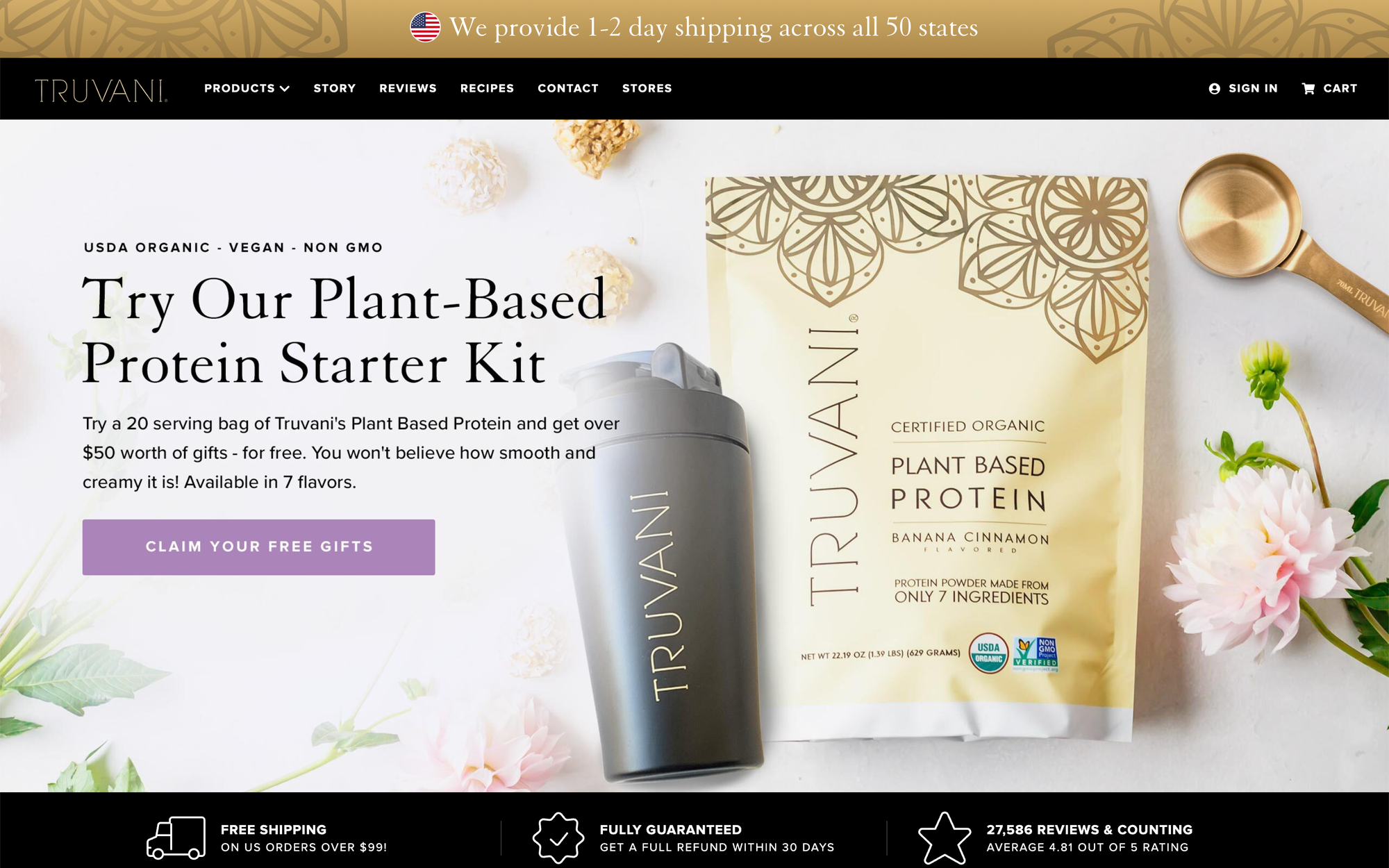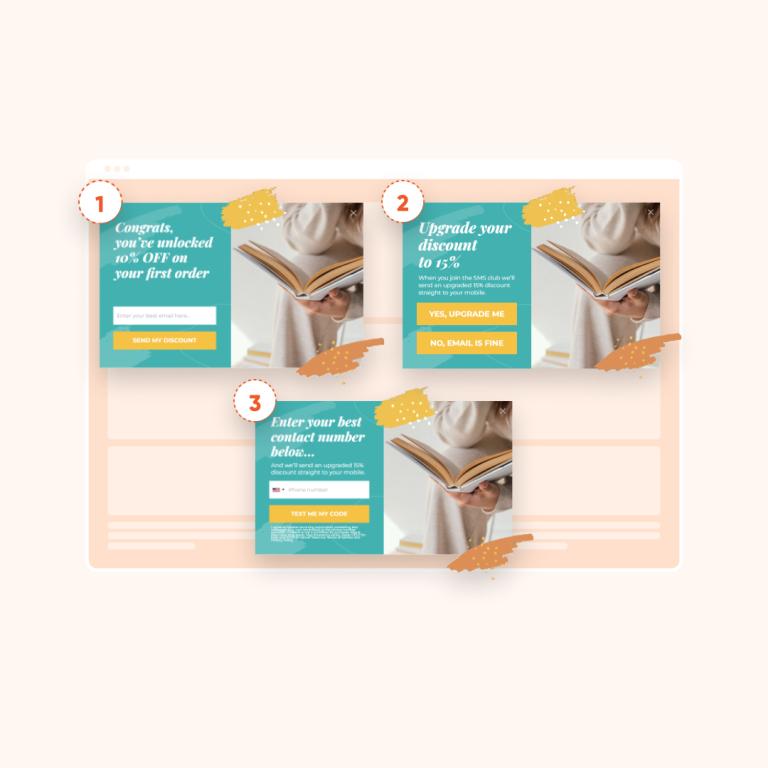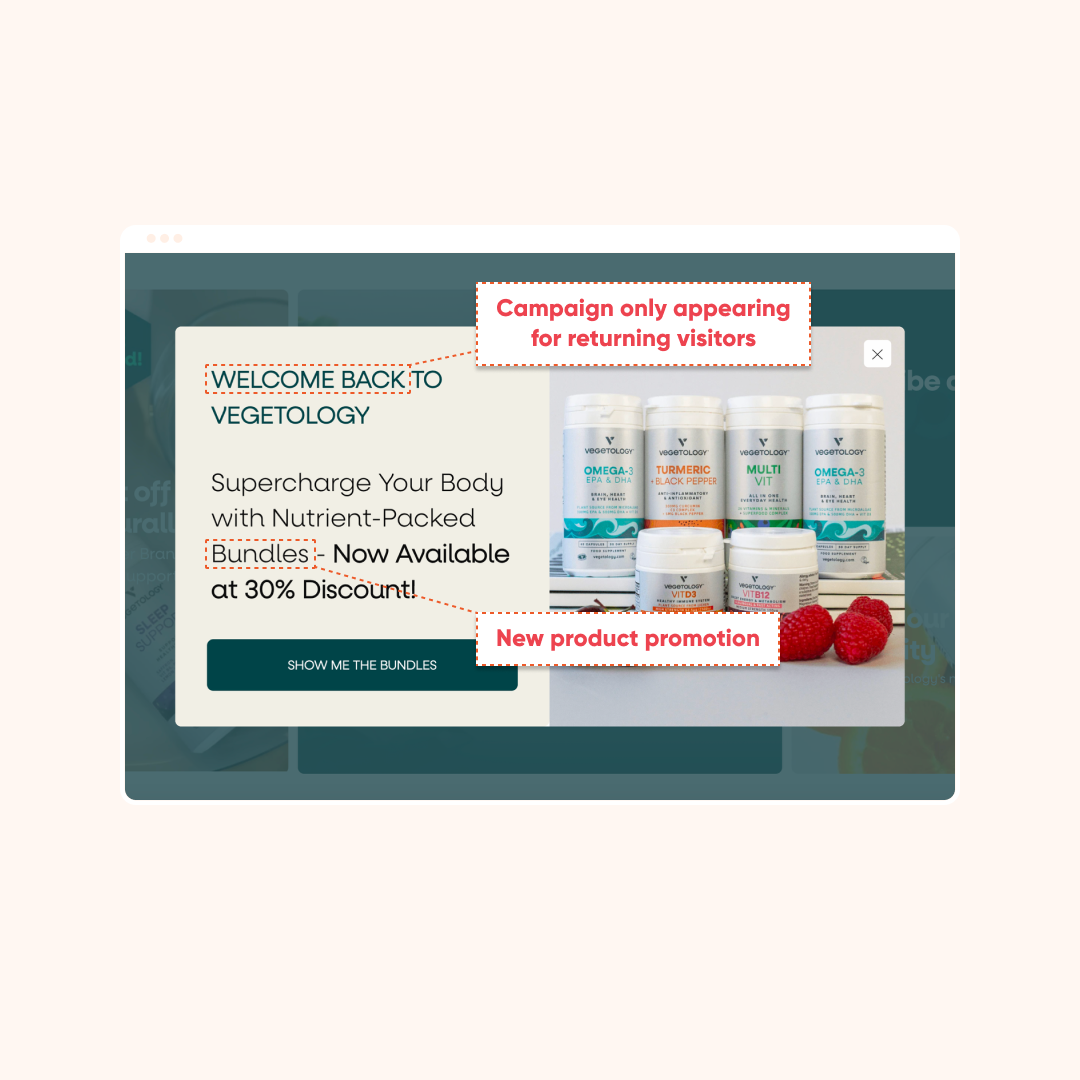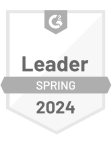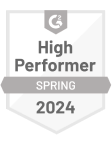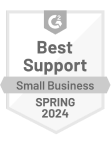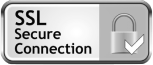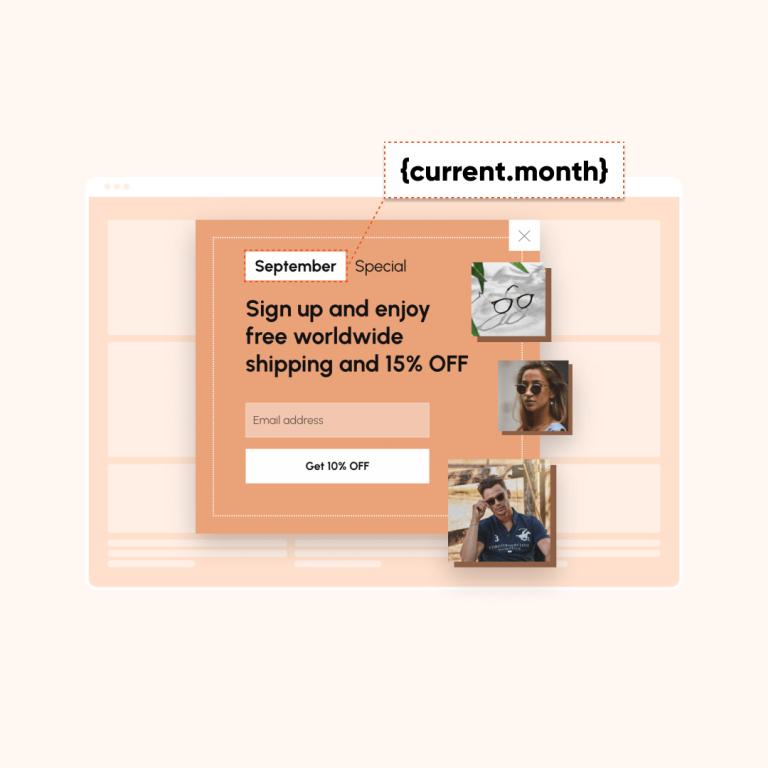 intermediate
intermediate+25%offer conversion rate
Auto Seasonal OffersCreate seasonal offers & boost conversions on autopilotIndustryEcommerce
TypeOverlay
IndustryEcommerce
TypeOverlay
Level up generic offers and increase their conversion rates by giving them a seasonal spin — without the need to update your offers each month! […]